This article seeks to teach the reader how to install the GNU/Linux operating system. To this end, the alternative of installation on a USB device.
How to install GNU/Linux on a USB
In the previous chapter we were able to see how to install a fully virtualized operating system within our operating system. This option is a very good alternative since it allows us to use other systems without leaving our own. In fact, you could use snapshots/images so that, if the new system loads, we can restore it in seconds.
But what happens if our main operating system has 4GB of RAM only and we want to virtualize a Windows-type operating system? We could not. Or, what if we don't want virtualized hardware because it is less compatible with some programs? For these cases, the best response is to install the new operating system on a removable resource such as a pendrive.
Will this affect my hard drive? Not at all! Since that is the idea, not to touch the hard drive and be able to use the computer with another operating system booted. Now the question is, how do we start?
Choosing the installation program
Once we have chosen our operating system and downloaded the ISO image file, we have to choose a program that allows us to dump said image onto a removable drive. There are several programs that allow us to do this action, some could even be summarized in a single command line. At the author's recommendation, only two of these programs will be discussed, which can be used on any operating system and are open source.
BalenaEtcher
BalenaEtcher is perhaps the most popular image file writing program today due to its ease of use and its innovative design. It is created using the Electron framework, which allows it to have a simple and responsive HTML design. This program is accessible through the following link:
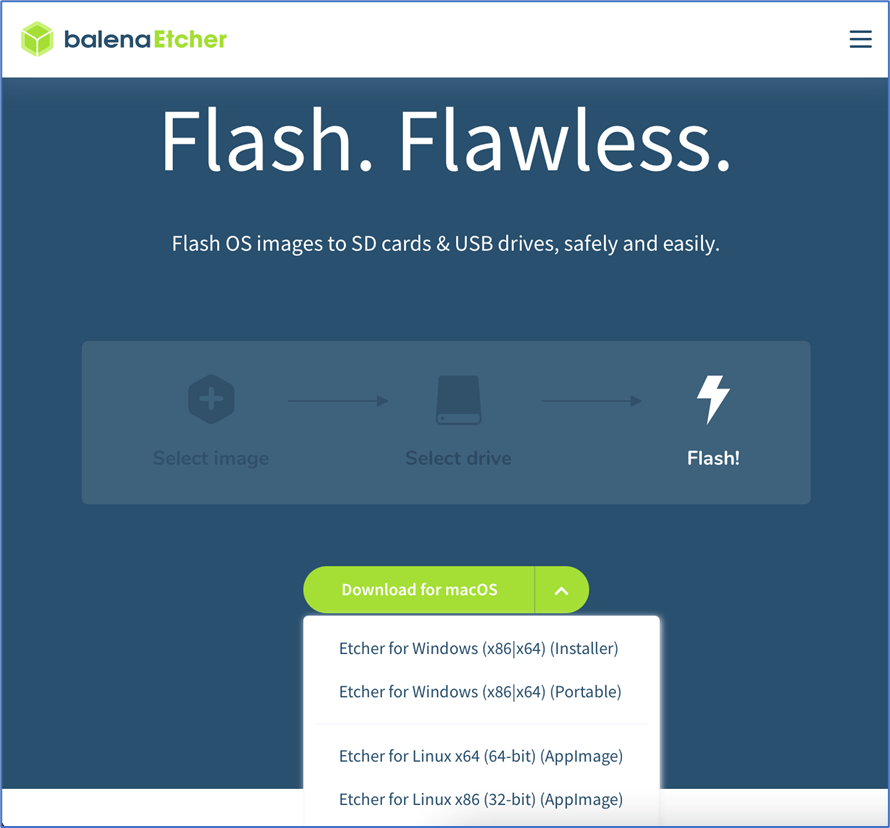
Within the website, the reader will only have to click on the button "Download” and choose your operating system. By default, the website detects the user's operating system. Once downloaded, simply open it and follow the three steps indicated on the website and in the program.
YUMI
For this show, we changed perspective a little. Previously, with BalenaEtcher we installed a single GNU/Linux distribution. In this case, through YUMI we are going to be able to write multiple distributions of GNU/Linux, which allows us to test more than one operating system at once.
This program is accessible through the following link: https://www.pendrivelinux.com/yumi-multiboot-usb-creator/
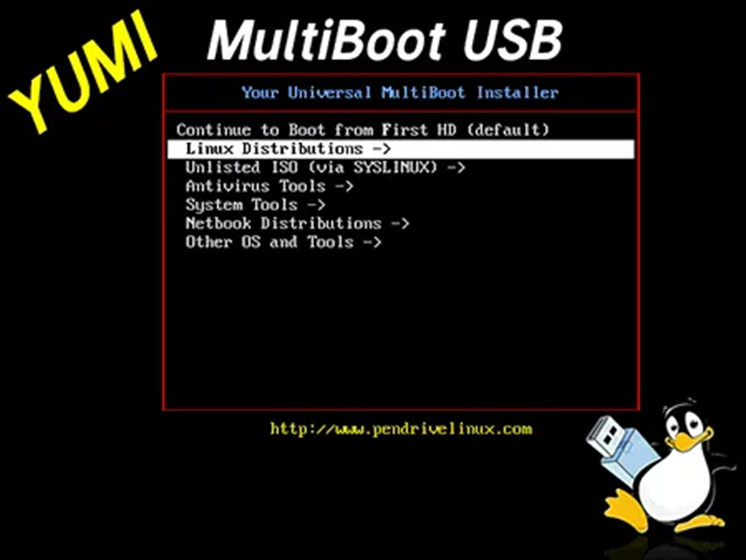
On the website itself, the reader can read how to install these distributions.
Boot Menu
Once you've installed the desired GNU/Linux distribution using one of the aforementioned programs, simply shut down your computer and boot it with the USB connected. For this to work, it's very important that you enable the USB as the primary boot medium and disable the "Secured Boot“This configuration can be done from the BIOS. Since each computer has its own BIOS and access to it varies, the reader is advised to perform a brief Google search using the brand of their computer along with the words “key BIOS enable Boot" such as, for example, "Enable BIOS Boot HP Pavilion“.
Important
If the reader wants to have a GNU/Linux type operating system on a USB without being a Live device, to do so they must use another USB. When you start the distribution in free mode as mentioned in previous paragraphs, you must select “Install” instead of “Try”. When carrying out the installation, select the USB device on which you want to install the new GNU/Linux distribution as the hard drive. After that, all you have to do is follow the steps.
Enjoy GNU/Linux!
With this, we would now have our new operating system available. Now all that remains is to enjoy it through our Master in Cybersecurity Management, Ethical Hacking and Offensive Security!