Within SAP materials, we have the option of applying self-defined characteristics to define them.
A practical example, so we can all understand what a configurator is, is to have the material itself and add characteristics to it. Based on those characteristics, the material components are calculated, or simply a subsequent cost for its sale. This can be configured in SAP to display a configurator by adding characteristics.

For example, if we go to any motoring website, we can choose materials in SAPFor example, we can choose a car and add different materials such as engine, rims, colors, extras... so we should take into account how the vehicle is configured, to place our orders for those materials in SAP.
For example, we have a material in SAP called “All Wall” and now we add features to it, with arms, swivels, surface…
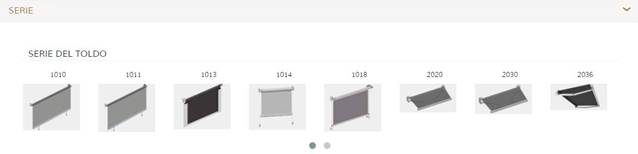
Our material would be the same material number in SAP, while the configuration would be completely different from one order to another.
In the material master in SAP, we have a classification tab where we add the characteristics we want in a given variant: This can be curled as much as we want in an SAP system.
We access MM03 to see this tab:
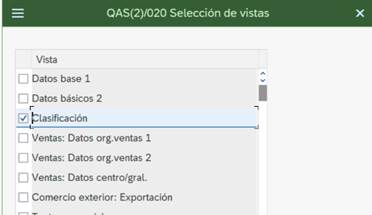
We have to indicate the corresponding class category that we have previously configured:
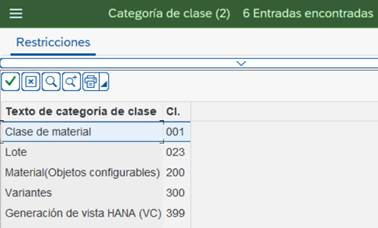
In the main window we have 3 layouts where they come:
Object: where the material being treated and the class category are indicated, this can be modified by clicking on the icon:
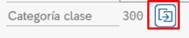
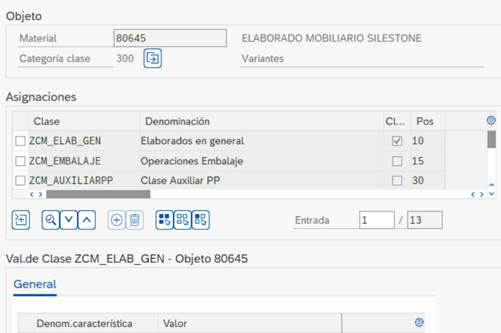
Assignments are the previously created characteristics that apply to this material and variant. We indicate "N" characteristics and order them according to the needs of the company in question for filtering. An example could be a diesel-powered vehicle with "x" horsepower. If we put the engine in order first, it will filter only the horsepower available for that engine.
Features and classes are defined in their own transactions:
For classes we will have to go to transactions CL01/02/03
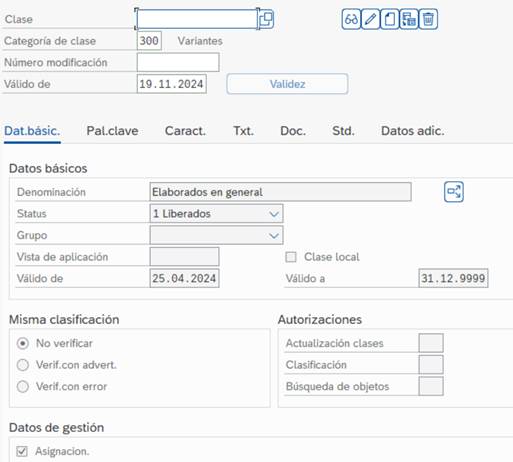
In this window, we will create the classes and fill in the tabs we need to later assign that class to the appropriate material.
If you look closely, we have the option to navigate through some pages above Basic Data, Keyword... being one of them characteristics.

In that feature we will apply the created ones.
We can set validity dates for these classes, etc.
For the creation-modification of characteristics, we will have to go to the unified transaction CT04
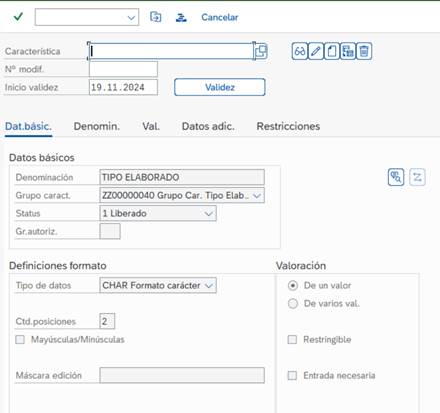
The same thing happens as in the class itself, once we have it assigned, we can change the status, from issued to blocked, etc. We have another menu with the values to enter.
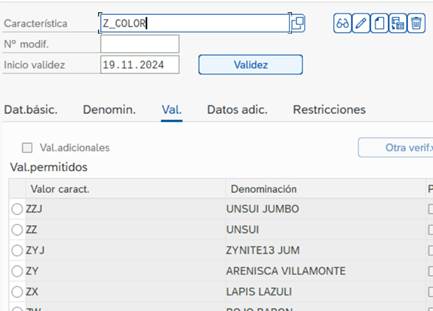
In this example, we configure the colors we have in our portfolio and depending on what we have selected, it will filter us.
Once we have the appropriate classes and characteristics, when we go to place our purchase order, we can run it and it will show us what type of configuration to run and how to proceed with "designing" our material in the database.
Discover our SAP training
Find out everything on our blog and train in SAP with our Sap S/4Hana Finance Official Certificate.