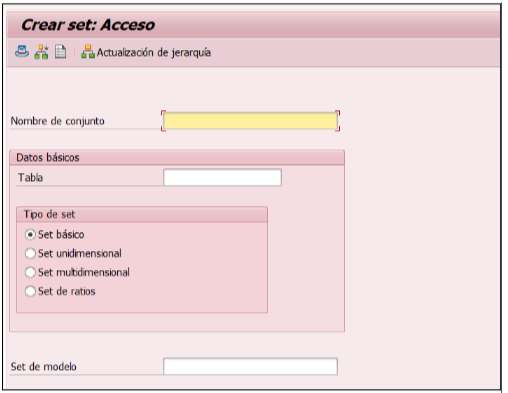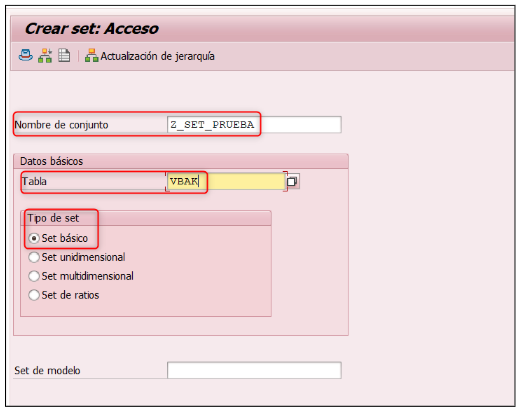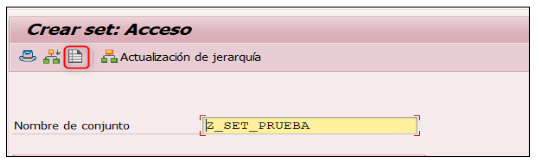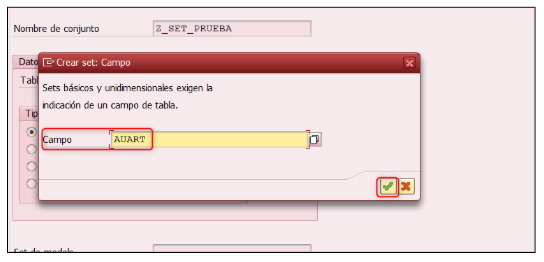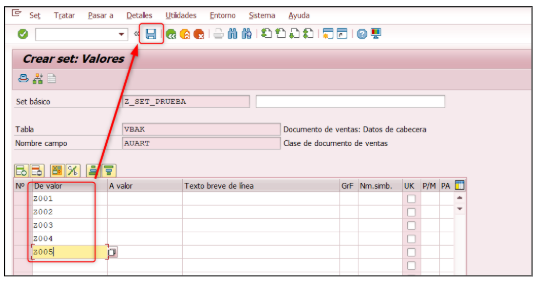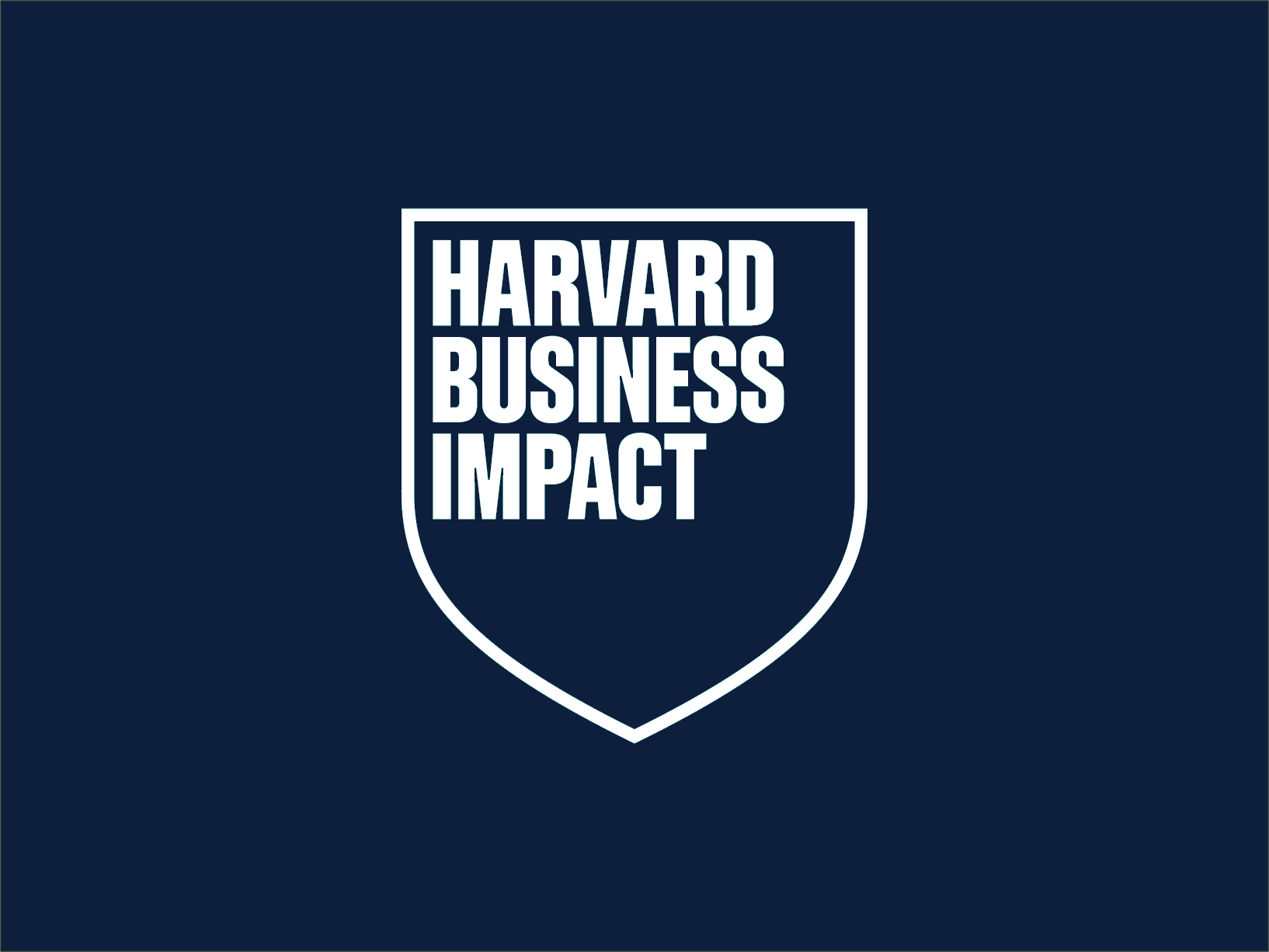The SAP sets They are used in various areas of the system to optimize data management and improve decision-making. They are a key tool for grouping, organizing, and reusing information easily, avoiding errors and facilitating much more comprehensive analyses.
In this article, we'll explore specific examples of how to use sets in SAP and its various modules, as well as explain the basic procedure for configuring them in just a few steps.
Accounting
Learn How to use sets in SAP It facilitates the generation of financial reports and the analysis of accounting data. For example, you can group accounting accounts or cost centers into sets that are then reused in recurring reports.
This way, instead of selecting accounts one by one, the user applies the predefined set. This not only streamlines daily work but also reduces human error and provides consistency in the reported information.
Materials Management
In materials management, sets are used to group similar materials, facilitating production planning and inventory management.
For example, a set may contain all the raw materials in a production line or finished products that share common characteristics.
This allows the purchasing or logistics department to quickly check stock levels and make informed decisions about orders, storage, and supply.
Human Resources
According to an analysis of Deloitte on digitalization, tools such as SAP suites are key to improving data management in complex business environments.
This facilitates personnel management and HR reporting, enabling more effective human capital management.
Configuring Sets in SAP in 4 steps
- Access transaction GS01 : In the command bar, we report transaction GS01.

Next, press Enter to access the creation of a SET.
- Select the typology and creation data of the SET. Now, we need to fill in the following fields on the selection screen;
- Set name: where we will indicate the name we want to give to the SET. In our case Z_SET_TEST.
- Board: where we will indicate the table on which we want to group data, and which will define the typology of these. In our case, we want to create a set of sales document classes, so we will select VBAK- Sales Document: Header Data, which is where the data is located.
- Set Type: where we will indicate the type of set to be created. In our case Basic set.

- Define the values that the SET will take.
- The next step is to enter the values we want to have in the grouped set. For our example, it will be the sales document type, field AUART. To do this, click the icon..

- We access the following screen, where we will indicate the desired field, AUART and we will click continue.

- We access the following screen where we will indicate the specific document types that we want to be grouped in the SET.

- The next step is to enter the values we want to have in the grouped set. For our example, it will be the sales document type, field AUART. To do this, click the icon..
- Keep.
Once the data is entered, we save the SET and we will receive the following message.

Discover our SAP training
From accounting to materials management and human resources, knowing how to use sets in SAP offers an efficient and accurate way to manage large volumes of information. Thanks to their versatility, they allow companies to be more efficient, reduce costs, and work with higher-quality data.
If you're not yet using sets in your SAP system, now's the time to explore this valuable tool and discover all it can offer.
Find out more on our blog and train with our Official SAP S/4HANA Finance Certificate, designed to boost your career in the SAP ecosystem.