When you are doing a fresh implementation in SAP, there are other order loading processes that can be taken into account. Excel to SAP.
If we have a parallel system in our organization and we want SAP to become a core part of our business, we will have to "migrate" those orders we have in our system so they begin to interact with the newly implemented system.
The first thing to do is to have a team of consultants who are experienced in data migration, since these are sensitive documents and require expertise to handle them.
In the FIORI app, you access the Migration Cockpit and generate a project document. Within this document, we have the Purchase Orders section where you can upload the data.
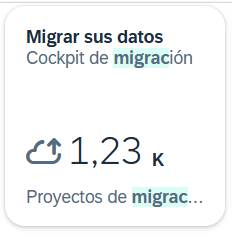
The app is accessed and a project is generated.
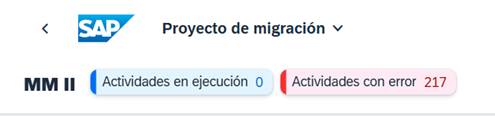
You can access the Purchase Order section directly and check its status:

On the right side there is a drop-down menu where you can download the template:
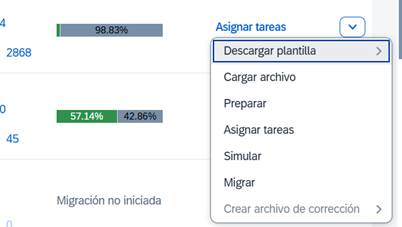
This template, which is downloaded from SAP, is the one generated by the standard, with all the fields required by SAP for purchase orders. It is downloaded to the PC, and when opened, it is the one we need to fill in with the necessary fields:
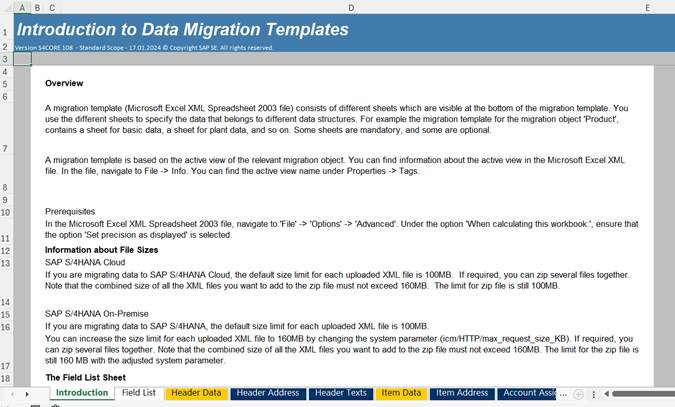
The first tab is an introduction to what the template is and how it works.
In the Field List tab, we see the different fields we'll need to fill out. It tells us what the field looks like and what type it is, whether it's text, numeric, or anything else.
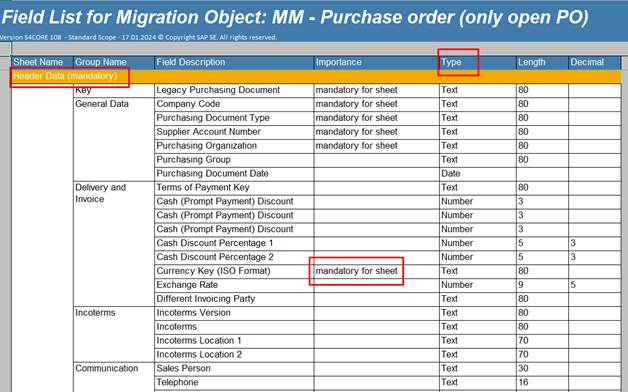
As we go through the tabs, the appropriate data is filled in the cell of each purchase order.

The fields are indicated at the top, corresponding to the SAP fields.
There is one thing that must be clear when filling out and explaining these tables to the client, since it must be the SAP implementation company that deals with its own data, and this data must exist in the system: That is, if I say that the Document Type that I want to migrate is ZJJK, that document name must be enabled in our system, so that when it is loaded into the system, it has that type of document, since if not, it will generate an inconsistency or we will have to tell the app that we need a corresponding mapping.
Once we've filled out all the mandatory fields, we go through all the tabs and save the file and run the app.

We click “Load file” and start simulating first, to confirm the mappings if they exist.
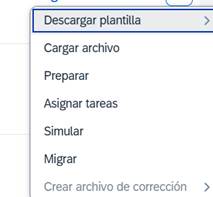
Once everything is OK, we'll click the Migrate button. With this, we'll have our purchase orders in the SAP system. We'll have recorded success cases and errors in case they need to be resolved.
The situation can become very complicated depending on the case to be migrated.
Conclusion
The use of a Excel template in the purchase order migration process to SAP It allows you to organize and validate data before final loading, reducing errors and ensuring that the information complies with the system's structure and requirements. Having a experienced data migration team and carefully reviewing mappings and document types is critical to ensuring a successful transition from Excel to SAP.
Although the Excel to SAP process can be complex depending on the volume and diversity of orders, the use of tools such as SAP Fiori Migration Cockpit Facilitates simulation and pre-validation, providing control and traceability of success cases and errors. In short, a structured and methodical approach ensures that purchase orders are correctly integrated into SAP, allowing the system to operate reliably and efficiently from day one.
Discover our SAP training
Find out everything on our blog and train in SAP with our Sap S/4Hana Finance Official Certificate.