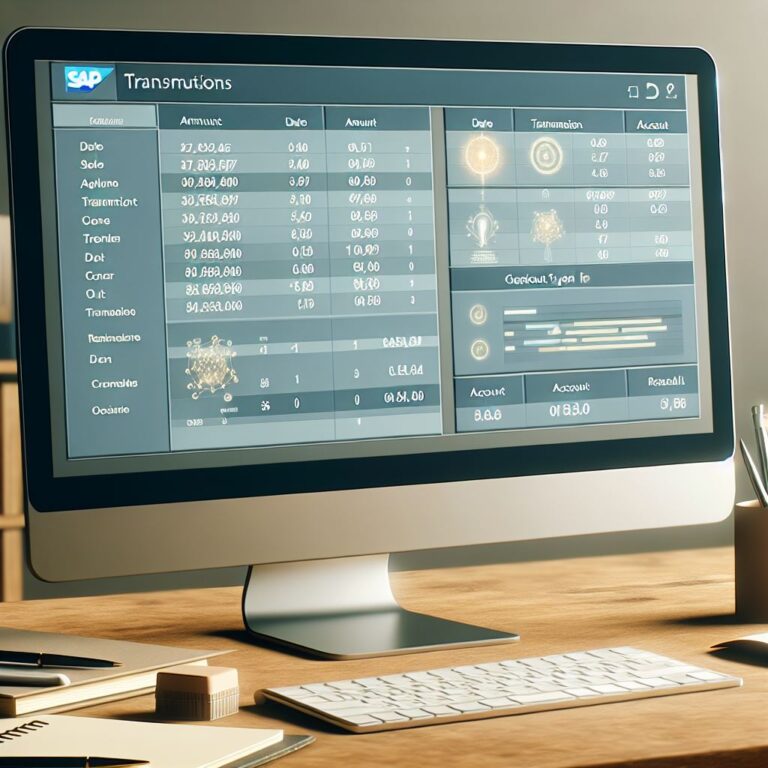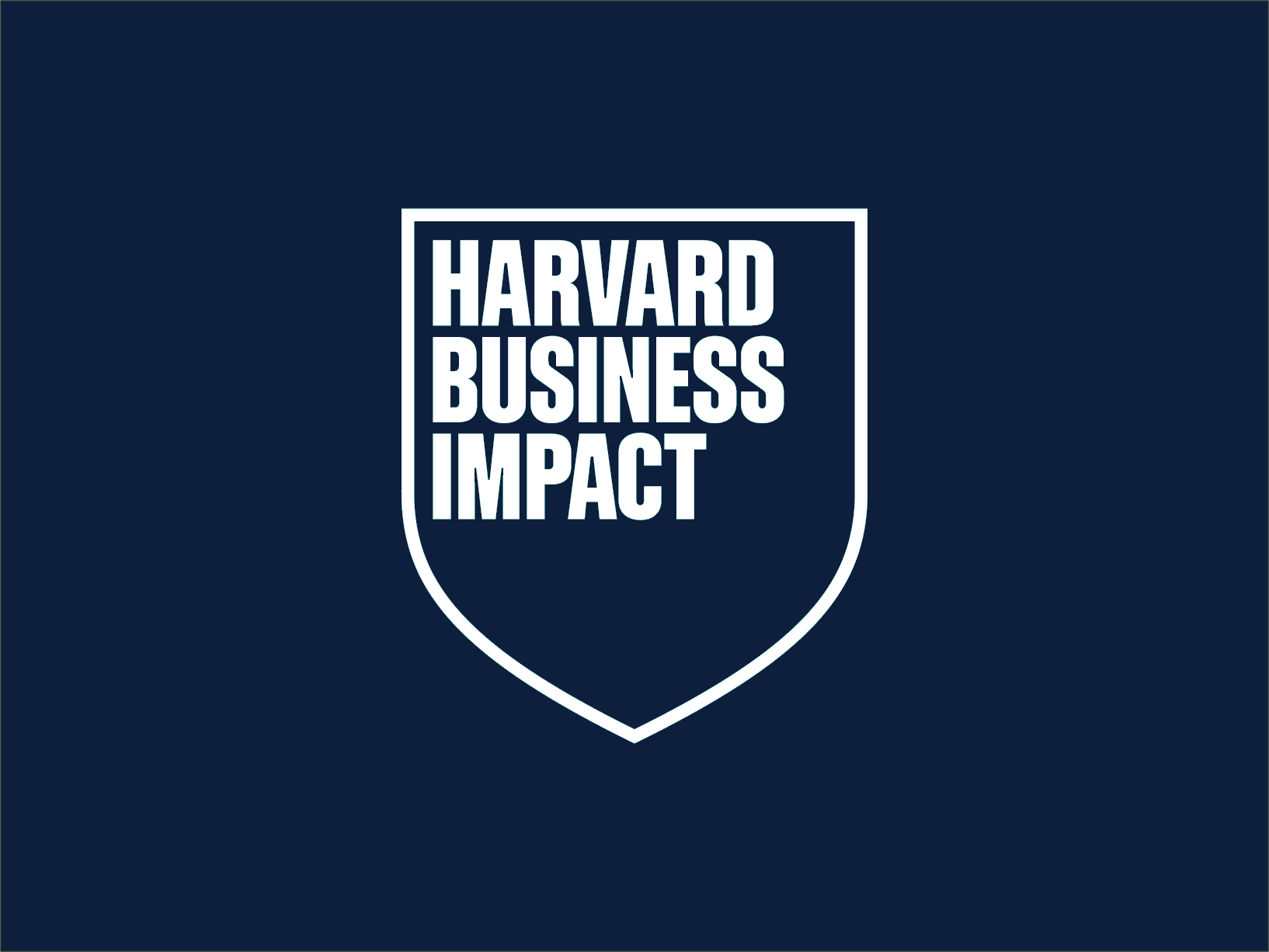Creating a transaction and menu in SAP may seem complex, but with the right methodology, it becomes an orderly process that meets business objectives. Let's see how to do it.
It is common for companies to need to customize their SAP systems to better align them with their specific processes.
For example, we may need a new transaction to manage purchase requests more efficiently, or a customized menu that makes key functions easier for the finance team to access.

Creating a transaction and menu in SAP may seem complex, but with the right methodology, it becomes an orderly process that meets business objectives. Let's see how to do it.
Create a Transaction
First, we'll create a new transaction in the system, which, when executed, will call the program we specified within SAP.
Step 1: TCODE: SE93
We run the code SE93 to access the new transaction creation screen.
In it, we must indicate the name that we will give to the new transaction and press "Create”.
In our example, we will create the transaction called ZPRU.
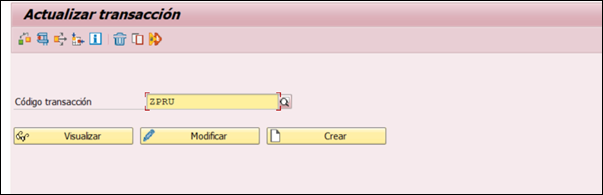
Step 2:
A screen will appear where we will specify an identifying description for the transaction, as well as the type of SAP object that will execute it, in our case a report.
We press “continue" either "“intro” to continue.
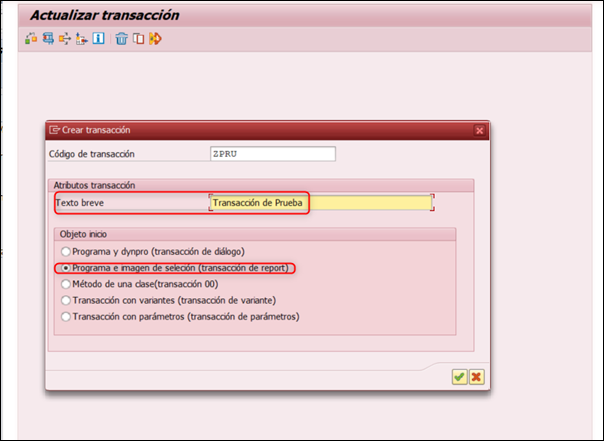
Step 3:
Here we will indicate the name of the program that will execute the new transaction, in our case ZCREATE_SALES_ORDER.
We leave the rest of the parameters as they are shown and to advance, we record with the “diskette".
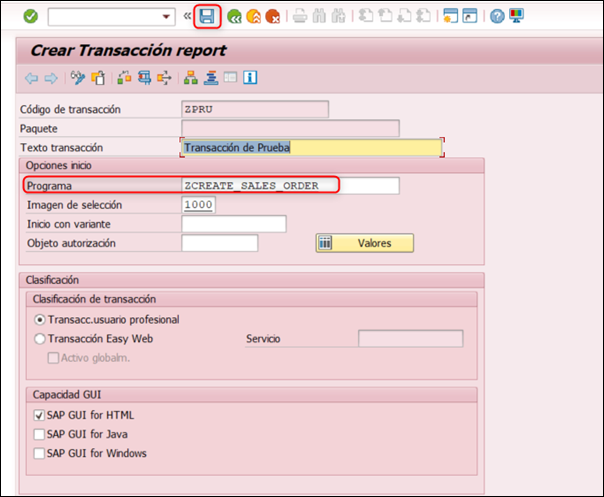
Step 4:
Once saved, it will prompt us for a package for the new transaction. We can assign an existing one or save it to the local package if it's a test.
We click on the “diskette" to confirm the selection and finalize the creation of our new transaction.
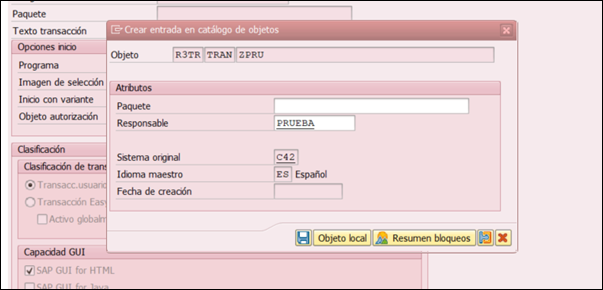
With these simple steps, we have a new transaction (ZPRU) in the system, which executes the program (ZCREATE_SALES_ORDER).
Create Scope Menu
Now we are going to create a new one scope menu, which will help us group the transactions we want and have them easily available.
Step 1: TCODE: SE43
To create it, we execute transaction SE43 and enter the name we want to give to the new menu, for example, Z_PRUEBA.
We indicate the name and click on "create".
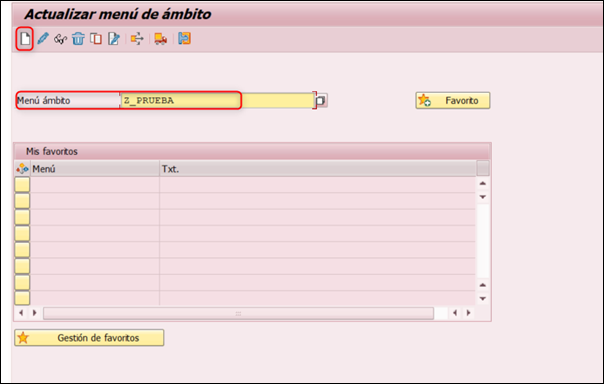
Next, a screen will appear where we must provide a description for the new menu.
We enter the text and click on “Create scope menu” so that the new menu is generated.
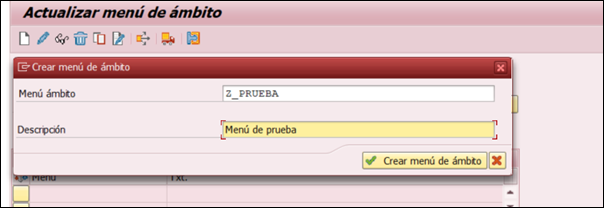
Step 2:
The next step is to add the desired transactions to the created menu. In our case, "Test Menu."
After having clicked on the “ button in the previous stepCreate scope menu”, we will find the following screen.
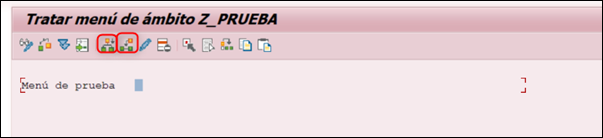
In order to add the desired transactions, you need to position yourself over the text that appears on the “Test Menu” screen and click on the button. “Insert entry at a lower level” or “Insert entry at a higher level”, depending on the need.
In our case, we are going to enter the first transaction and to do so we select the lowest level, and enter the previously created transaction “ZPRUEBA” in the screen that appears.
Next, we confirm with the button “Insert Entries”.
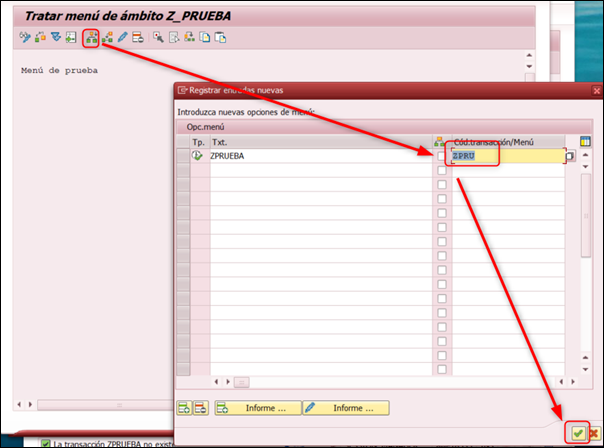
Once the transaction is inserted, we'll see the created SAP menu as shown in the image, although we won't yet be able to see it on the SAP GUI login screen.
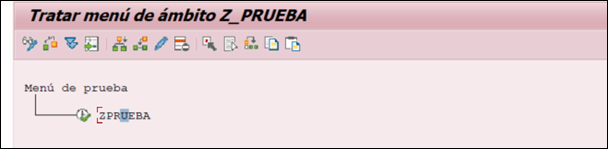
Use Scope Menu
In order to view and use the created menu in SAP, we must include, in the SAP command field, the name of the scope menu as if it were a transaction and press ““intro”.
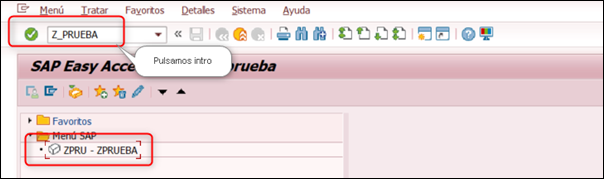
With this, our new SAP menu will appear in the SAP Menu folder, instead of the standard SAP menu.
Conclusion
Creating new transactions and a new menu in SAP offers several significant benefits. It allows you to customize the system to your company's specific needs, improve efficiency by providing quick access to frequently used functions, and streamline workflows.
In addition, it facilitates the management and organization of tasks, allowing users to access applications in a more intuitive and simplified manner.
Discover our SAP training
Find out everything on our blog and train in SAP with our Sap S/4Hana Finance Official Certificate.