Introduction to NACE Transaction in SAP
The transaction BORN In SAP it is used for configuration and linking standard and custom forms with their respective printing programs. Through this transaction, you can manage the output types and form inputs in the different SAP modules, such as SAP MM (Materials Management) and SAP SD (Sales and Distribution).
Forms in SAP can be of different types, including:
1. ScriptForm (SCRIPTFORM)
ScriptForm is a standalone web server that automatically generates forms from JSON definitions. These forms function as web interfaces and can be completed by users via HTTP.
2. SmartForm (SMARTFORM)
It is the standard SAP technology used for the creation and management of forms. Introduced starting with SAP version 4.7, it replaces SAPscript and offers a more user-friendly and flexible interface for customizing forms.
Configuring Messages in NACE
Step 1: Access the NACE Transaction
On the first screen just after accessing Transaction we highlight several things:

Step 2: Configuring Message Types
We need to choose where we're going to activate the message, which functionality. For example, we want a message to appear, a printout, or a purchase order. We'll select the EF application button.
At the top, we have several tabs that we will have to configure so that the document appears correctly.
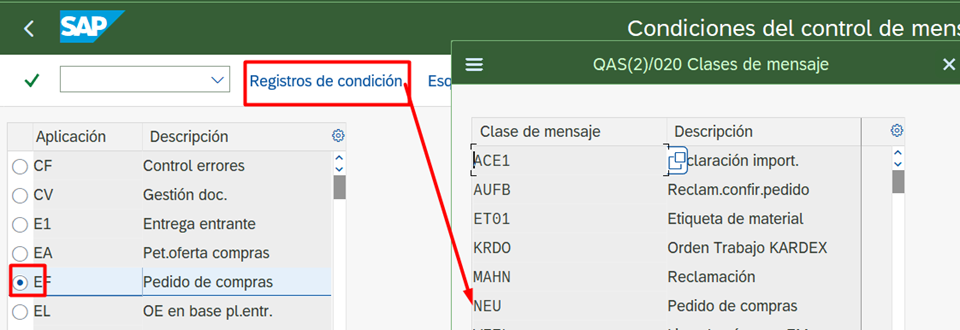
We select the EF and the NEU message type which is standard for SAP within the condition record
They will indicate the key combinations, we choose how we are going to parameterize it:
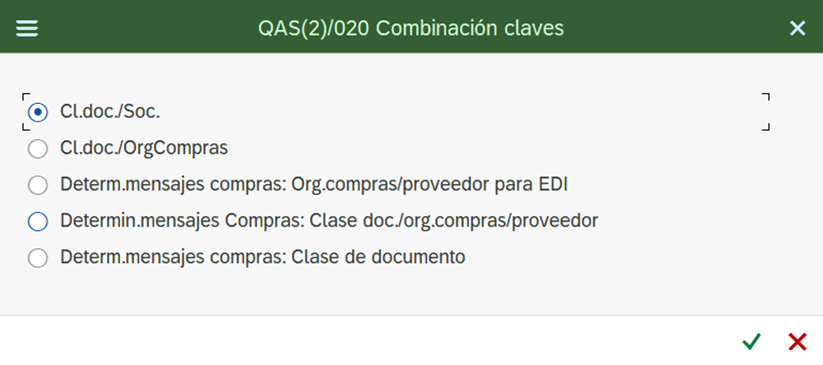
And we select the data for which we want to enter the message, for example a single supplier:
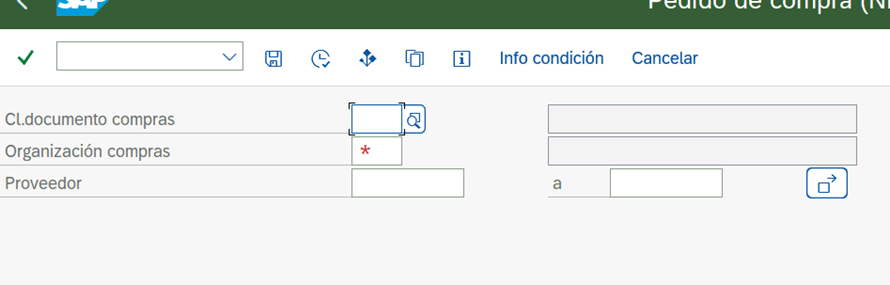
Step 3: Configuring Message Schemas
In the second configuration tab, you must define message schemas. Schemas allow you to structure how messages will be managed within SAP. Depending on the module and business needs, specific rules can be configured for automatic message sending:
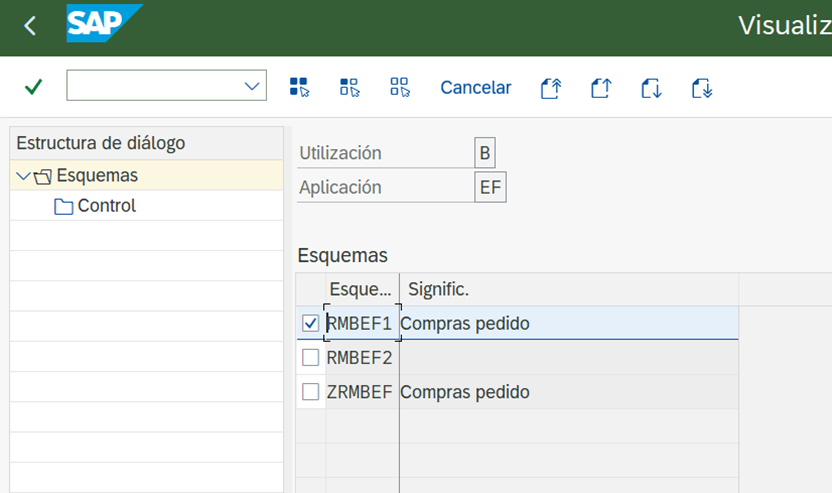
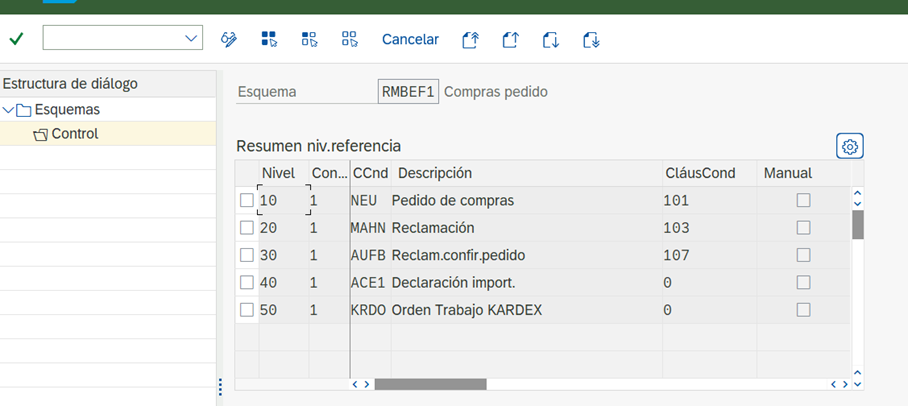
Step 4: Define the message class and forms
In this step, the message parameterization is introduced:
- The selected one is message class that you want to use.
- It is defined form corresponding, which may include:
- The company logo.
- Relevant data from the document.
- Personalized information for the recipient.
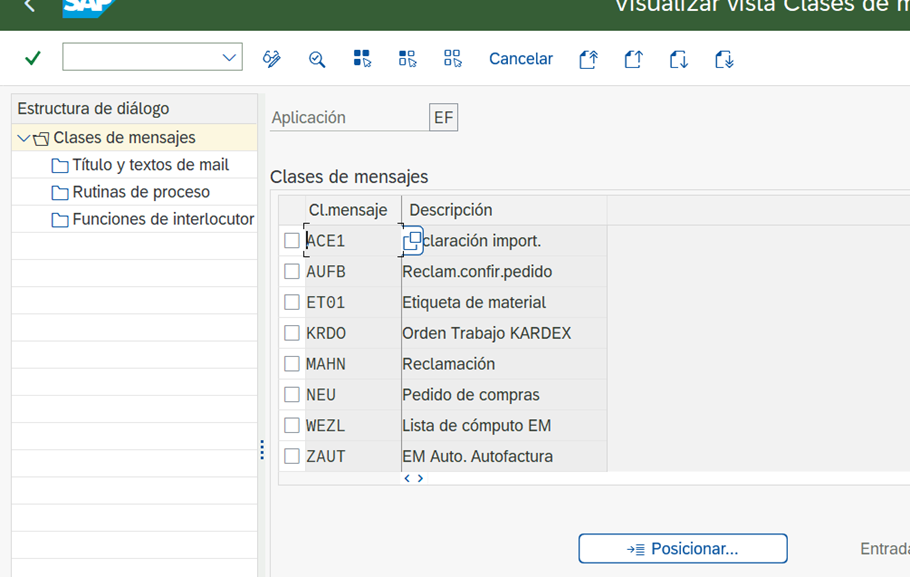
Once this configuration is complete, messages will be automatically generated when purchase orders or other configured documents are executed.
Let's parameterize everything selectable within the purchase order and we would have our document ready, for a single supplier and a single type of purchasing document.
When making that purchase, the message pops up automatically through the default printer included in that routine.
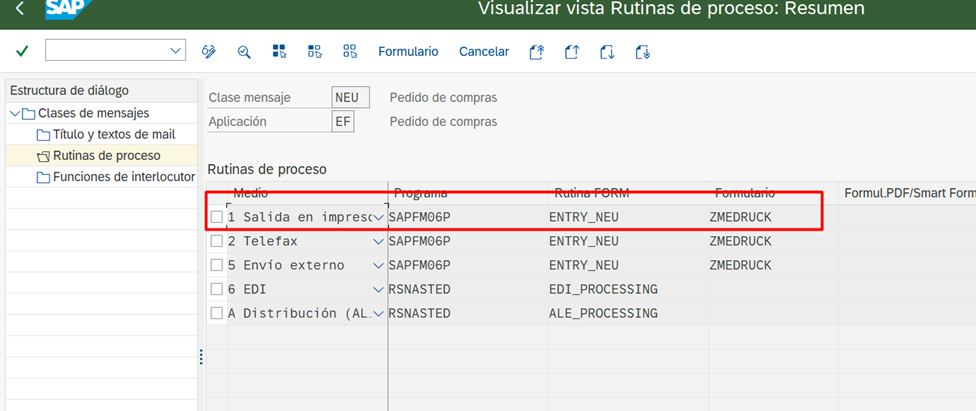
Automation and Personalization in NACE
In addition to the basic message setup, the transaction BORN allows you to integrate advanced functionalities such as:
- Integration with other systems through interfaces.
- EDI (Electronic Data Interchange) type messages.
- Automation in the generation of purchase orders and other documents.
These characteristics make that BORN be a powerful tool within SAP, facilitating document management and automated communication between modules and systems.
Become a NACE expert in EIP International Business School. Find out everything on our blog and get trained in SAP with our cOfficial Sap S/4Hana Finance certificate.