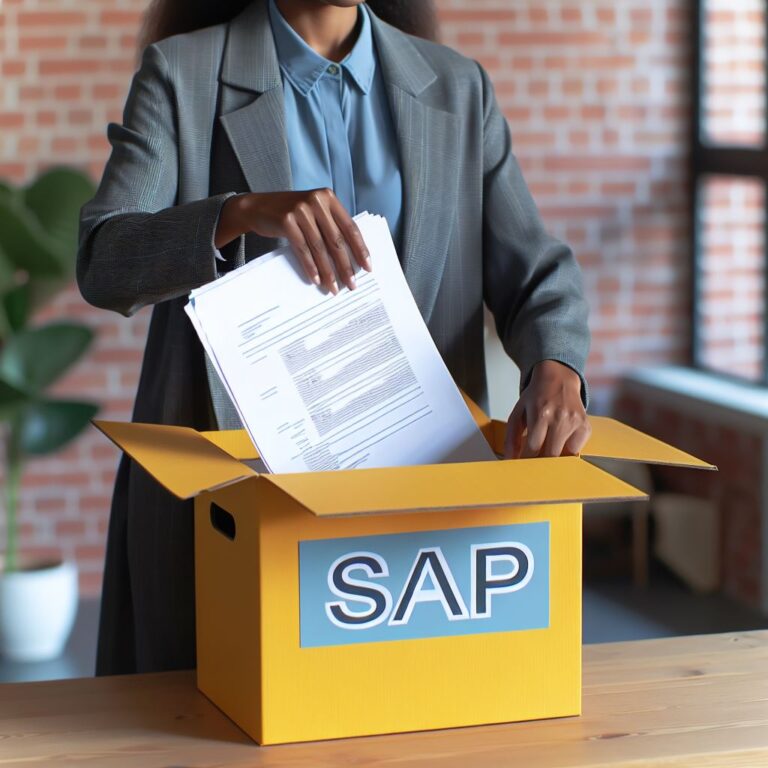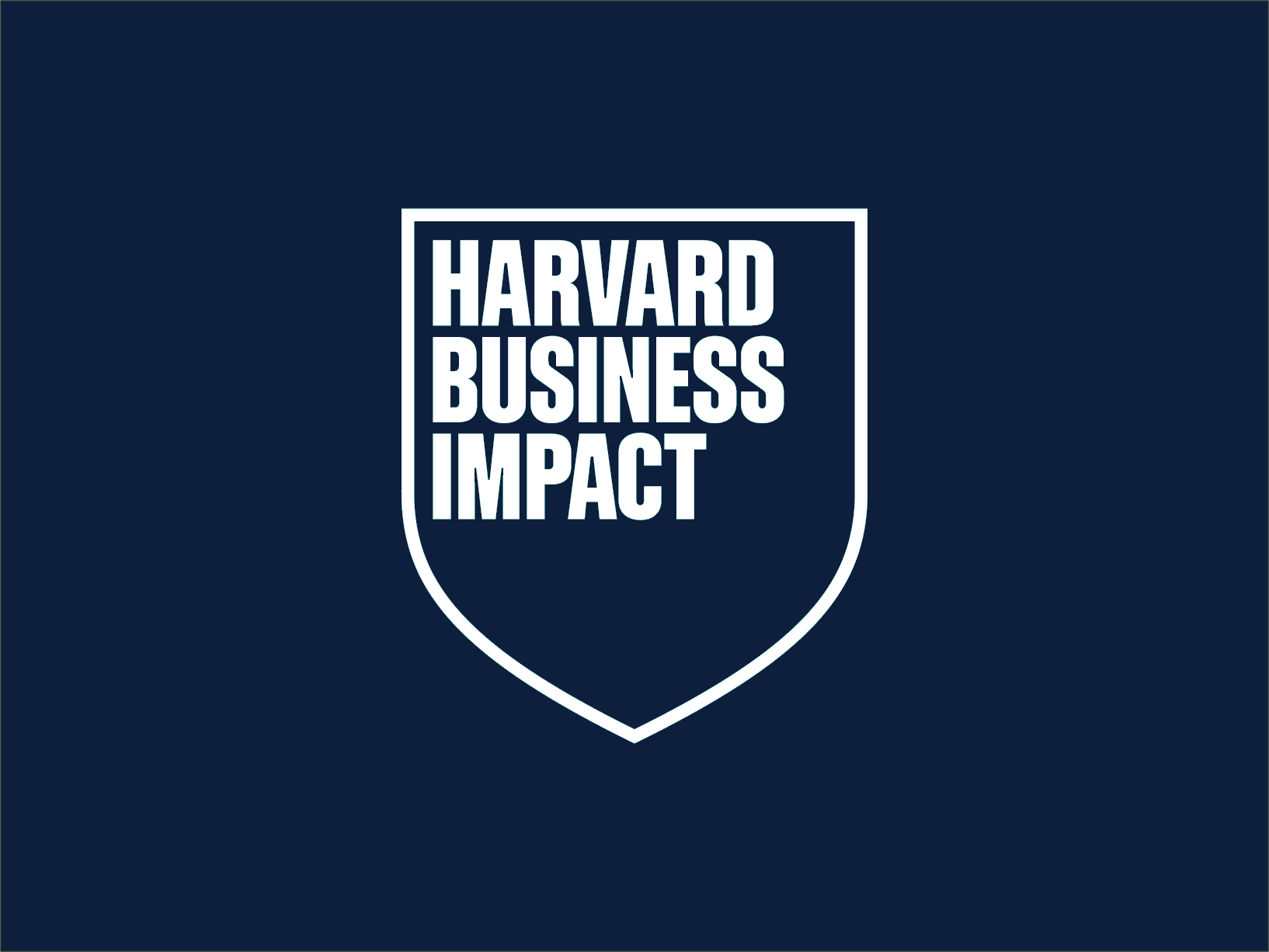Each company has specific needs that require the creating custom documents in SAP. To do this, it is essential to correctly configure the documents in the purchasing module (MM – Material Management), ensuring that they reflect the particular circumstances of each organization.
In this article, we explain the step-by-step process for setting up purchasing documents in SAP, using the SPRO transaction and customizing fields and document types according to business needs.
Phases of the Document Creation Process in SAP
To ensure that the document meets the company's requirements, it is necessary to follow these steps:
phases:
- Requirements gathering: Define the objectives of the document and its functionality.
- Construction: Configure the document in SAP using transaction SPRO.
- Tests (Test and UAT): Validate the correct functioning of the document.
- Implementation (Going live): Integrate the document into the production environment.
- Requirements Gathering: Defining the Document Structure
The first step is to analyze what type of order the company needs.
Let's take as an example a document where we must locate a particular type of order, and then extract Reports of information "X" that the company requires in particular to locate the costs of certain materials.
- Configuration in SAP: Document Creation in SPRO
To customize a purchasing document in SAP, we access the SPRO transaction (Purchases/Order section) and follow these steps:
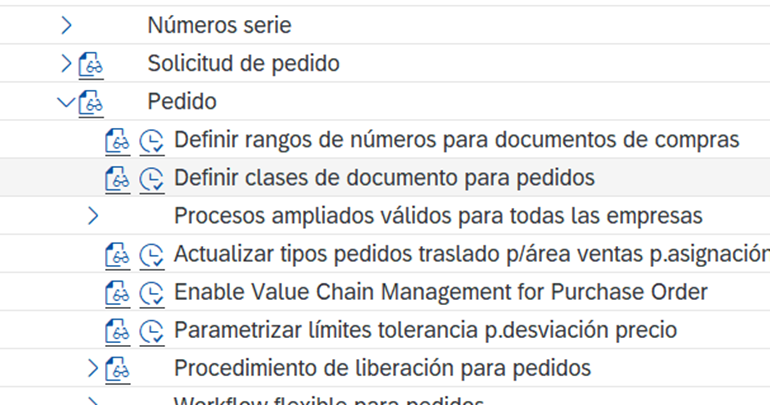
Step 1: Define the Document Class
Each document in SAP has a specific class. In the case of custom documents, it's recommended to use a prefix to differentiate them from the standard one.
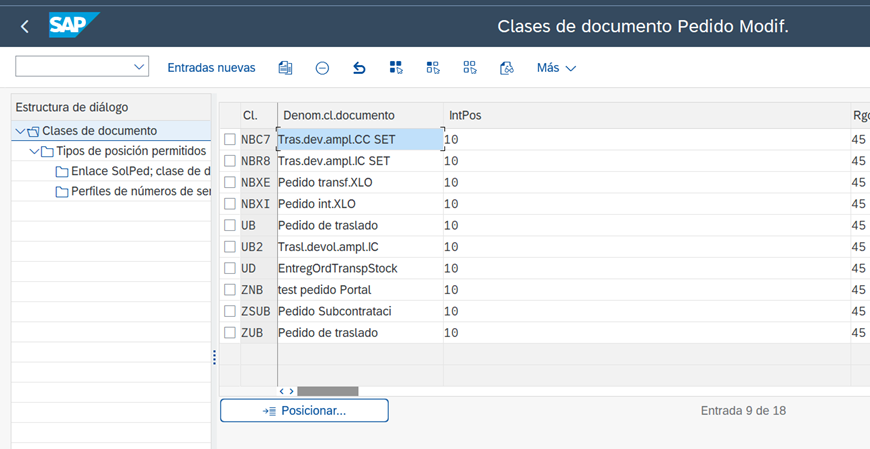
We create the order from scratch or by copying another.
ZNB for example is an order type that is created based on the standard SAP NB order.
The type of document we want to create will be configured little by little:
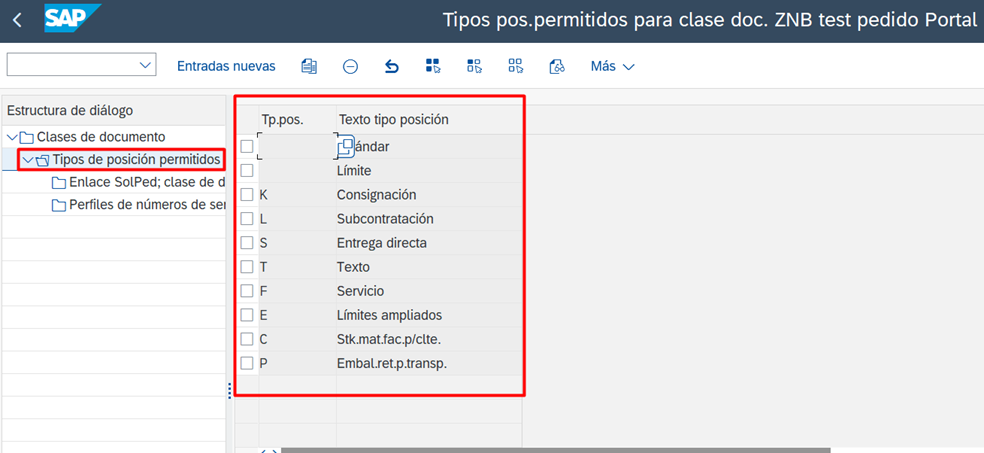
Step 2: Configure Item Types and Purchase Requests
Within the order, we can define:
– The types of positions allowed.
– Purchase requests that can generate this type of document.
This configuration is key to ensuring that the document works correctly within the company's purchasing flow.
The types of “Order Request” that can trigger the created order:
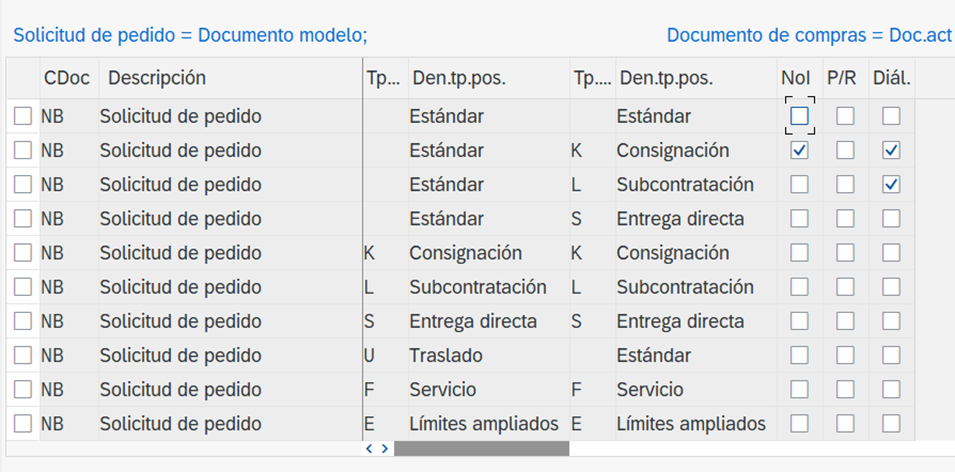
The Purchase Requests that can trigger the order being created are selected.
Step 3: Define Range of Numbers
Each document must have a numbering range for identification within the system. SAP allows these ranges to be defined and assigned specifically to the organization.
Number of ranks:

- Document Customization: Show and Hide Fields
Once the document is created, we can modify the display of fields within the order. To do this, we return to the SPRO, within the order, and we make the following adjustments:
- Define required and optional fields.
- Show or hide information according to the user's needs.
- Set default values in critical fields (example: fixed purchasing group for specific orders).

We will place the fields as we want so that the document makes sense:
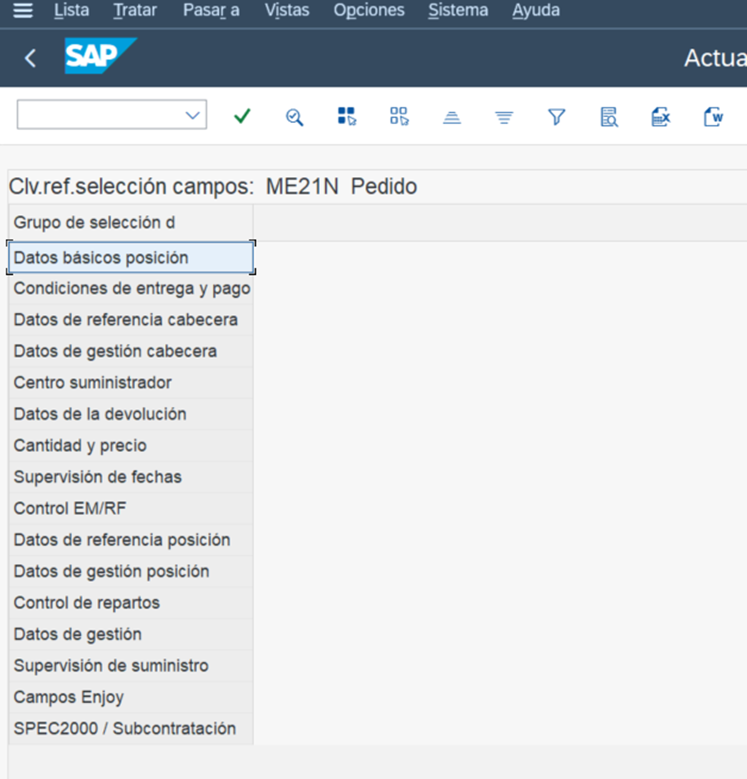
Based on our design, we will create our own image and assign it to the type of document we have created.
For each field, we'll first specify whether the entry is required, optional, or whatever. Each field that appears in the purchase order can be parameterized. Some fields can be left with fixed values and cannot be modified by the user.
Example: If a purchasing department handles exclusively a certain type of materials, we can create a document type with a specific purchasing group and lock this field from editing. With this, we'll have assigned the image, the number range, and our order nomenclature. We can now start working with it.
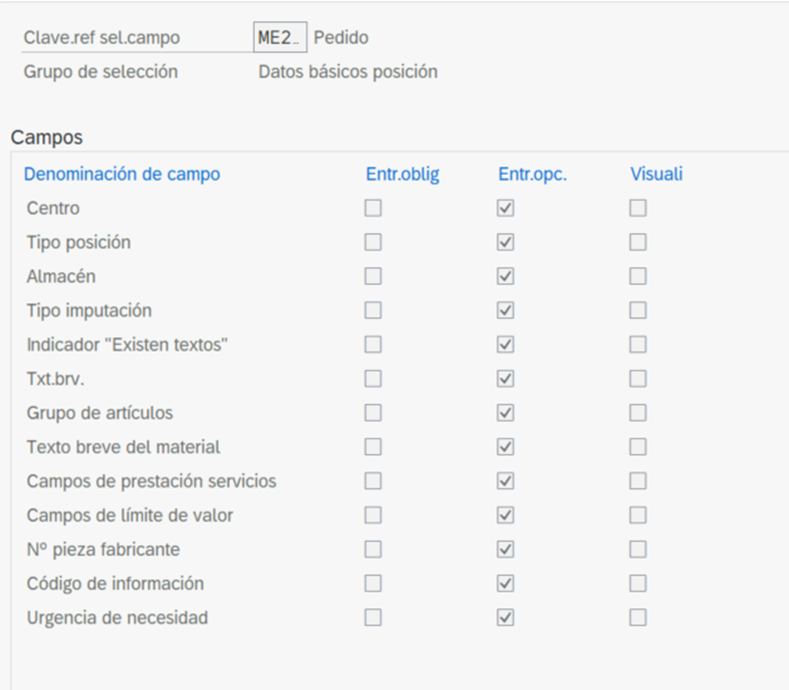
Step 4: Implementing and Using the Custom Document in SAP
Once configured, the document will be ready for use within the company. From this moment, users can work with it following the rules established in the configuration.
Advantages of document customization in SAP
✅ Adaptation to the specific needs of the company.
✅ Greater efficiency in purchasing management.
✅ Better control over information and internal processes.
The Importance of Personalization in SAP
Set up custom documents in SAP allows companies to optimize their purchasing and management processes. By following this guide, you'll be able to create documents tailored to your needs, ensuring greater control and efficiency in the SAP system.
💡 Need help with SAP configuration? At EIP International Business School, you can learn how to optimize your company's purchasing documents.
Discover our SAP training
Find out everything on our blog and train in SAP with our Sap S/4Hana Finance Official Certificate.