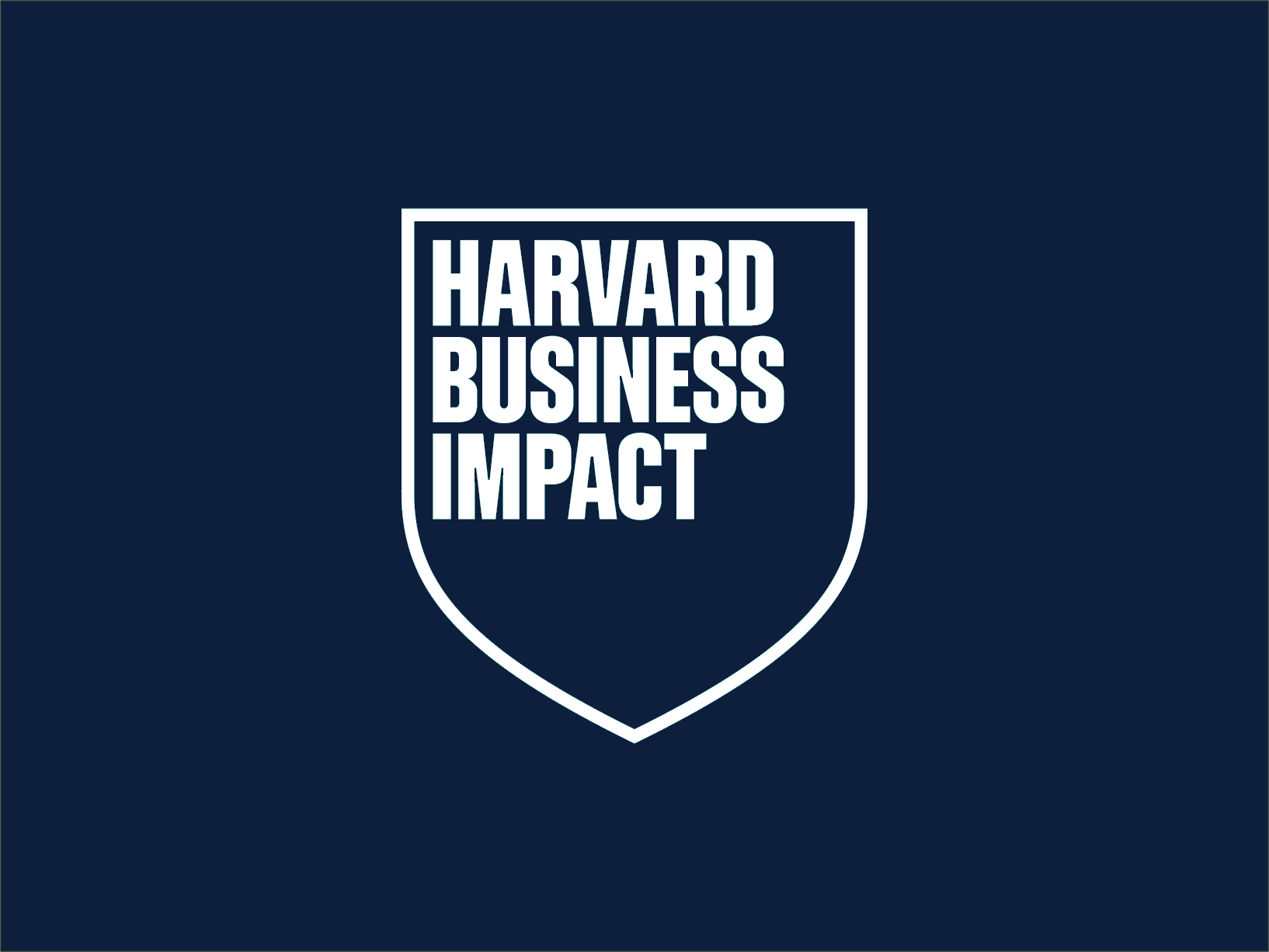Sometimes we encounter situations where we do not know the correct parameterization path for a specific field.. For example, find the parameterization for document types in the purchase order/purchase order.
In these cases, we can follow the steps that we will detail below to determine the route SPRO from SAP for the desired field.
To find the parameterization route In any field of SAP, it's important to have a meticulous and systematic approach. Below, we'll detail the steps you can follow in a simple and straightforward manner.
Step 1:
TCODE: SE16N
We execute the transaction code SE16N to access the Data Browser and enter the relevant reference table.
For example, in the case of parameterization of the purchase order document class, we will report the corresponding table of the “Purchase Order Header” (EKKO).
Step 2:
Now we need to identify the name of the field associated with the parameterization we want to carry out.
In our example, for the document class, the field name is BSART, as we can see in the table access screen,
Step 3:
We double-click on the table name (EKKO) to access its detailed information.
Step 4:
Once inside the details, we position ourselves in the verification tab/table “Help for/Verify entry”.
Step 5:
Within the tab, we look for the line with the name of the field we want to parameterize, in our case BSART.
Once the line with the field name is located, the column code “Check Table”, which is a new table, it provides us with the parameterization path needed to configure the field correctly.
In our case the name of this table is T161.
Step 6:
Now we are going to access the transaction SM30, which is the table maintenance view.
This transaction allows the maintenance and configuration of database tables.
We enter the name of the verification table and click on Customizing.
Step 7:
Once you click the button, a screen will appear asking you to select a project. Click the button. “Continue without project data.”
Step 8:
Following the steps above, we navigate to the relevant configuration path for the desired field, which will allow us to make the necessary configurations.
By double-clicking on the text in the IMG Activity column, in our case “Parameterize document class”, we will access the parameterization path (SPRO) of the field.
A faster way to get to step 7 is from a specific document field.
Step 1: We view any purchase order document, position ourselves on the desired field and access the wizard by pressing F1.
Step 2: Here we will find the button “customizing” which takes us to the same place as step 7.
Where we will follow the same guidelines.
Conclusion
Following these steps will allow you to efficiently find the parameterization path for any field in SAP, ensuring you can make specific configurations without complications. This systematic approach not only makes work easier but also reduces errors when navigating the complex structures of the SAP system.
With practice, you'll master this process and be able to apply it in a variety of scenarios, optimizing your productivity and improving the accuracy of your setups. Don't hesitate to put it to use in your next project!
Discover our SAP training
Find out everything on our blog and train in SAP with our Master in Financial Management and Functional Consulting SAP S/4HANA Finance, Official Sap S/4Hana Sourcing And Procurement Certificate and Sap S/4Hana Finance Official Certificate.