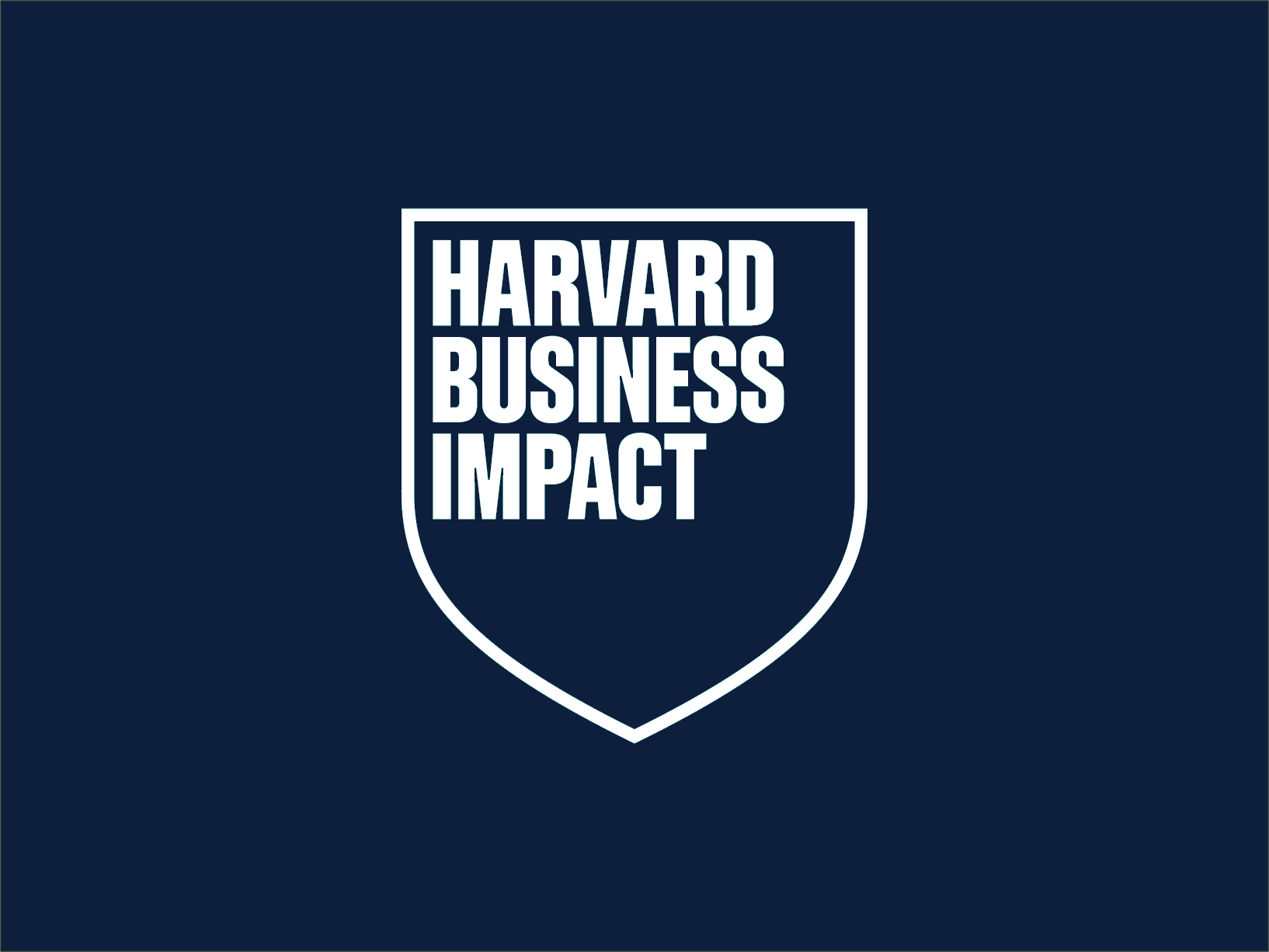Did you know that to maximize the efficiency of messages in your system SAP Fiori, it is crucial to master BRF+ (Business Rule Framework+)?
Although it's not new to SAP, its integration, via an API, with Fiori from version 1511 onwards has revolutionized the way we manage messages.
Before we dive into how to parameterize a message, it is essential to understand the gradual transition to BRF+. While the NAST transaction is still active in SAP S/4 Hana, the clear trend points towards BRF+ for its alignment with the latest generation Fiori environment.
How can we make the most of this powerful message parameterization system?
Imagine you're about to launch RFQs in the purchasing module. We'll guide you through the process, from initial setup to optimizing your messages for a smoother and more effective experience. Learn how to do it step by step!

1. Message type
In this window, we will see the documents for which we want the message to be issued.
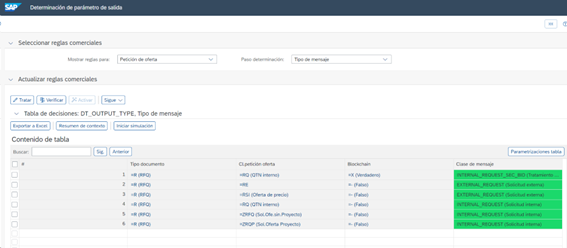
2. Addressee
We select the specific business partner from which we want the message to be sent from our system.
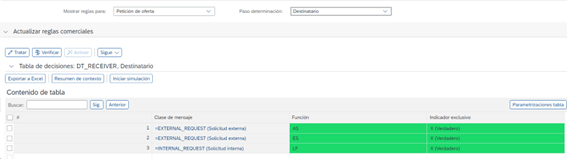
3. The channels through which you want the message to be sent.
There are a variety of messaging options available, ranging from simple printing to an EDI-style message, and even the option to send it via email if desired.
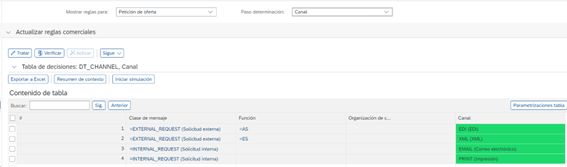
Printer Options:
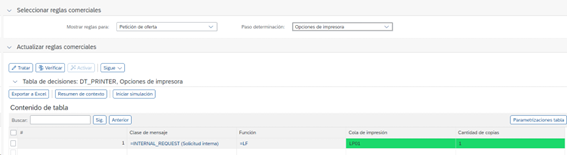
Mail:
In this tab is where we will indicate the sender's email.
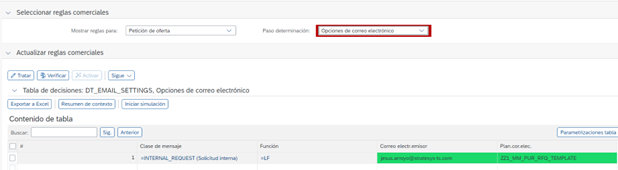
4. Recipient
In this section of the settings, we can configure the system to use a specific field where we have registered a business partner's email address or a default one.
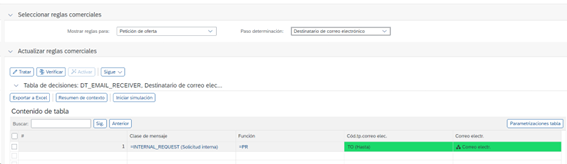
5. Form template
When sending a request for quote, you can create a custom XML form with your company logo, specific text, and any image you like. When you send the message, simply attach this form so it displays exactly as you designed it. Your communications will be much more professional.
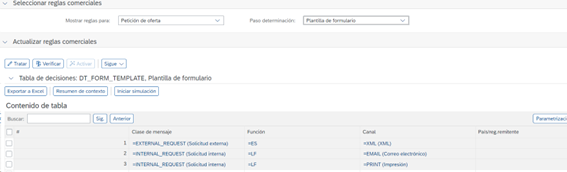
6. Output relevance
In the system, we indicate the relevance of the message with a “True” value, which activates the selected notification.
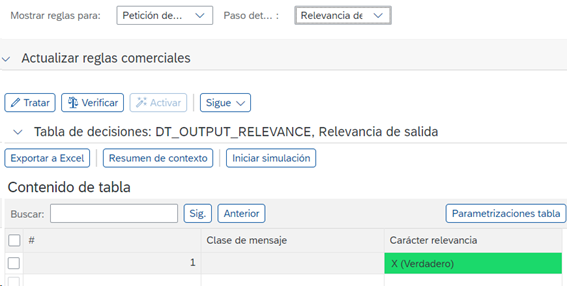
Once you've saved all the necessary information when creating a Request for Quotation, the system will automatically send the notification to all recipients included in the request. Alternatively, upon completion of the request, the message will be printed using our system's default printer.
We believe this option is especially useful for less technical users, as it eliminates the need to rely on the legacy NAST transaction, which requires more advanced SAP knowledge to properly configure messages. It's a more intuitive and efficient way to manage communications within the system.
Discover our SAP training
We have our Master in Financial Management and Functional Consulting SAP S/4HANA Finance, Official Sap S/4Hana Sourcing And Procurement Certificate and Sap S/4Hana Finance Official Certificate.