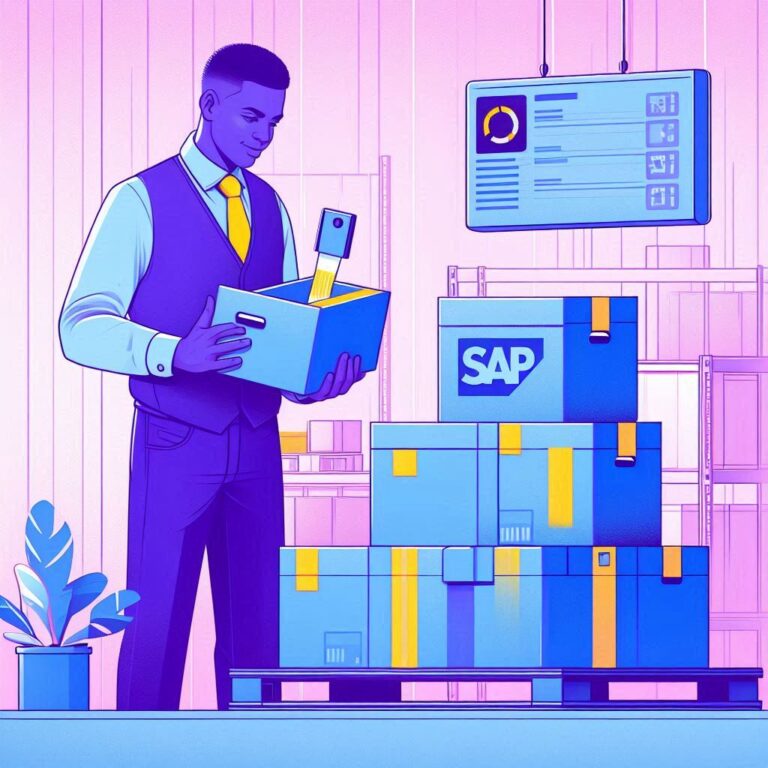The transaction MIGO In SAP, MIGO is a fundamental tool for performing material movements within the MM (Materials Management) module. Although there are other transactions associated with merchandise movements, MIGO is the most comprehensive, as it concentrates the activities that can be performed for this purpose.
Some features of MIGO
- Goods Receipt (GR): Allows you to record the receipt of goods in the warehouse. You can create a goods receipt from a purchase order or directly for a specific material.
- Goods Issue (GI): Used to record the departure of goods from the warehouse. This can be for transferring materials to other locations, for internal consumption, or for sales.
- Stock Transfer Posting: Allows you to move materials between locations within the same warehouse or between different warehouses. This includes stock transfers between batches or between qualities.
- Return to Vendor: If goods need to be returned to a supplier due to defects or problems, this feature allows you to record that return.
- Return from Customer: Similar to the previous function, but for returns of customer merchandise.
- Inventory Adjustment: Used to correct inventory discrepancies, such as adjusting quantities or values.
- Invoice Verification: Although not exclusive to MIGO, this feature allows you to verify supplier invoices against recorded goods receipts.
- Material Document Display: After a goods receipt or goods issue, you can view the generated material documents using this function.
We show an example of a basic process for creating a goods receipt using transaction MIGO:
1.- Execute the MIGO transaction.
Select option A1 – Goods receipt.
Select the order you want to enter into the system by entering its number. Click the "Enter" button.
In the article's overview section, you'll find information about the material.
The transaction is composed of 3 large blocks: Header data, which contains general document data, such as the date, delivery note, etc.
Order position data, where each material in that order is listed by line, and a detail of the order position at the bottom where you can see the details of that specific material.
Also on the Supplier tab, view the supplier information, which is browsable.
If you click on the line item number, you'll see several tabs at the bottom of the screen with specific information about the item.
In the Material tab, you will find general information about the material.
Check the quantity information on this tab. You can enter a goods receipt for less than the initial value if you change it.
The next tab contains information about the destination of the goods, such as the type of movement used, the destination plant, and the storage location.
You can also find purchase order-related data in another tab.
After reviewing all the tabs and ensuring the data is accurate, you can mark the items as correct and publish the document.
To view the material document, use transaction MIGO again, but set the A04 Display flag. Enter the material document number and the document year.
Ultimately, the MIGO transaction in SAP is an essential tool for materials management within the MM module. Its versatility and ability to handle a wide variety of operations, from goods receipts and issues to inventory adjustments and returns, make it the most comprehensive and efficient option for companies looking to optimize their logistics processes. With MIGO, users can ensure accurate and fluid management of material movements, thereby improving operational efficiency and reducing errors in inventory management.
Discover our SAP training
Find out everything on our blog and train in SAP with our Master in Financial Management and Functional Consulting SAP S/4HANA Finance, Official Sap S/4Hana Sourcing And Procurement Certificate and Sap S/4Hana Finance Official Certificate.