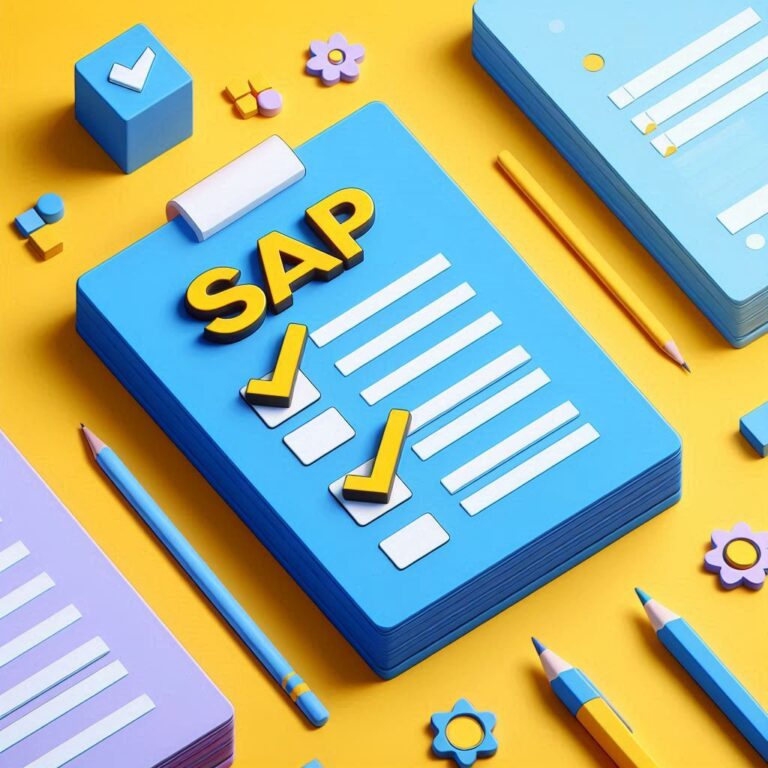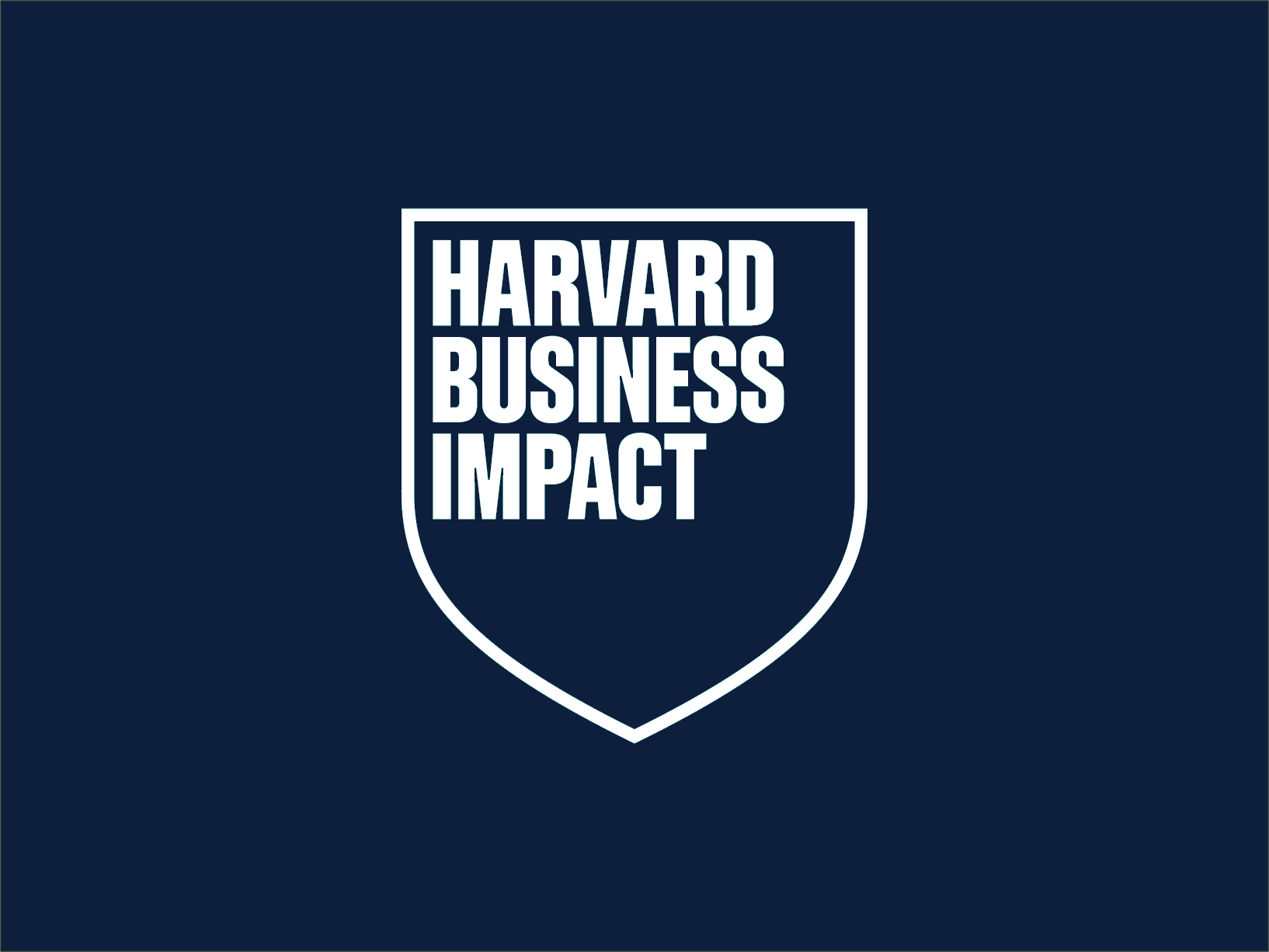Purchase Order in SAP
The basic SAP purchasing flow begins with a Purchase Request from the corresponding department. The purchasing manager transforms it into an official order where the appropriate conditions are established, either through a request for quotation, reservation, etc. There are different channels for this procurement, and there are personnel who can reorient us throughout the process.
Steps to Create a Purchase Order in SAP
To create a purchase order in SAP When the supplier (the company we purchase from) data, materials, delivery date, and the plant and warehouse in our company where the materials are to be delivered are known, the transaction used is ME21N. The path is: SAP Menu > Logistics > Materials Management > Purchasing > Purchase Order > Create > Known Supplier/Supplying Plant.
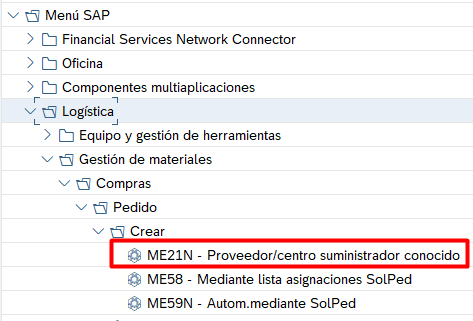
Once we access the initial screen, we'll need to fill out the fields we've set as mandatory. All of these fields have been agreed upon with the client, and the consulting department has configured them to determine whether or not they need to be filled out.
Purchase Order Structure in SAP
The order consists of 3 fundamental parts:
- Head
- Position
- Position details
1. Header
The header data corresponds to the entire document. It is unique and includes various fields, such as the type of order we want to place. The supplier, which depending on our system will suggest or we will specify. Document date.
Various tabs will then appear, which we'll need to fill out. The first one that appears by default is the Organization Data tab.
In this tab, we'll need to fill in the purchasing organization, the purchasing group placing the order, and the purchasing company.
This is important because depending on the data we provide, the provider will be credited from one account or another.
The data will be filled in as we wish to provide the relevant fields. If we do not know what information a field contains, we can use the match code that comes on the side of one of them
2. Position
In this tab, you enter the data for the materials to be ordered. You must fill in a material for each line item, indicating the quantity.
The material to be ordered from the supplier will be filled in by position,
The first field that appears is a material indicator; if all the fields are not filled in, the material will remain red and the material will not be recorded.
We'll fill in the material code or short text, enter the units we're going to order, and which center or warehouse we're going to order that material from.
It depends on many factors: whether the program itself proposes a price, a contract, an information record, a last order, etc. If the material has never been ordered before, the program itself retrieves the price from the material master. If the master doesn't list a price, the space for filling in the amount is left blank.
3. Position detail
In this tab, you enter data that is specific to each order item.
The material data is filled in, most of the field positions are filled in with the data retrieved from the Master Data.
Amounts, Weights that can be entered:
How will the deliveries of that order be made, all at once, X units by dates...
The conditions for the delivery of that order item.
When invoicing, what part and how? The tax indicator it includes, so it can be invoiced later. If it's a final invoice, it's updated in the order itself.
Delivery addresses:
In the entirety, we have multiple tabs where we can add many order item cases. These cases don't necessarily have to be shared with other order items, or they may be, depending on the case.
These tabs provide more detailed information about the order status. They are customizable, and fields can be made mandatory or optional, depending on the company's functionality.
Once everything is purchased in the order, we verify it to see its consistency by clicking this icon:
If everything is correct, a message will appear indicating this, and we can save the order with the number assigned in the range for that type of document.
We hope this SAP purchase order guide has helped you understand the process of creating a purchase order in SAP. Don't miss any of our posts on becoming a SAP professional.
See you in the next post!
Discover our SAP training
We have our Master in Financial Management and Functional Consulting SAP S/4HANA Finance, Official Sap S/4Hana Sourcing And Procurement Certificate and Sap S/4Hana Finance Official Certificate.